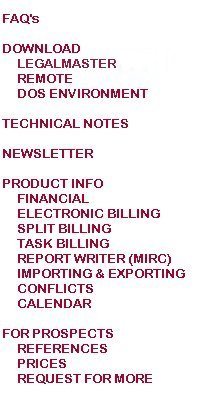

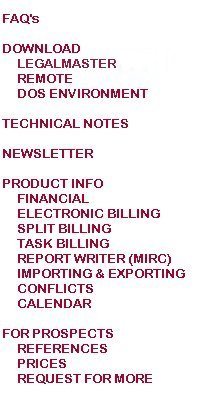
1) Click here if you would like to download the most current version of the help screens, essentially the manual. Just copy it anywhere on your computer, unzip it using pkzip or winzip and then double-click on the resulting
lmw.hlp file. It's about 500 pages of hyper-text help with an index and a table of contents. Your comments are more than welcome.
2) In addition, here are a handful of the dozens of screens in the system.
This is the basic client entry screen.
We call this next one a "grid view" of clients. It lets you scroll through many (or all) of your clients either in code order or in last name order. You may then select one to edit or create a list of a few to edit in sequence.
Here is the basic matter (case) entry screen.
Each case (matter) may have up to 20 lines (50 characters each) of descriptive information. The captions (toward the left of the screen) are user-defined.
Cases may have alternate billing addresses (as many as you want). Here's the screen that maintains them.
This "grid view" of cases (matters) lets you display the data for many (ar all) of your cases at once. You may select one case or a list of cases to edit.
The financial account status menu
A/R ledger card
As you probably know, you may display the history of any particular invoice.
The screens used to maintain financial transactions combine both the entry and the alter features. As a result you may, for example, examine old fees while typing in new ones.
The transaction look-up screens let you examine any data, regardless of its age. Here we asked for all 1999 fees for a matter. Notice that even the text of the description is included.
The Table of Statement Characteristics has fifteen tabs, each of which lets you address some aspect of your bill's appearance. Legalmaster's statements may be made to look quite different for each of your clients. Here's one of the setup
screens.
This is a simple menu. It is the one that you encounter when you run Legalmaster's Billing Generator.
This is the screen that you use to enter parties for conflicts checking purposes. You have the option of displaying all of the names associated with one matter (as shown) or all of the names associated with all of your matters.
What can you tell me about Legalmaster's 32-bit version.
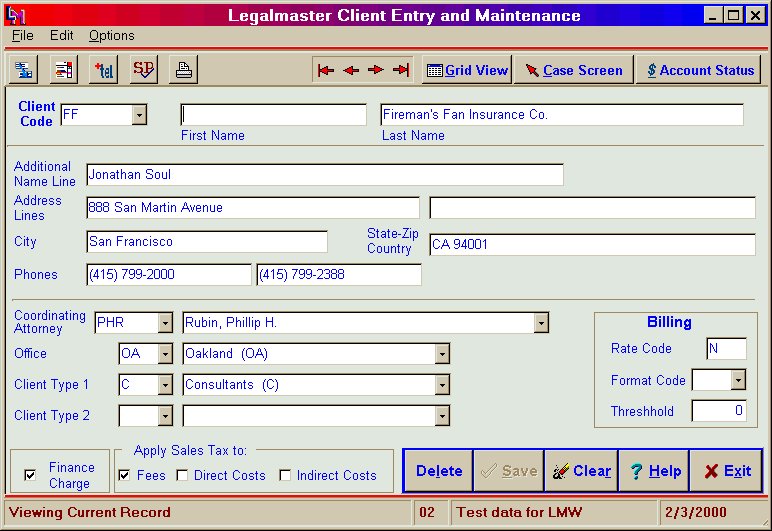
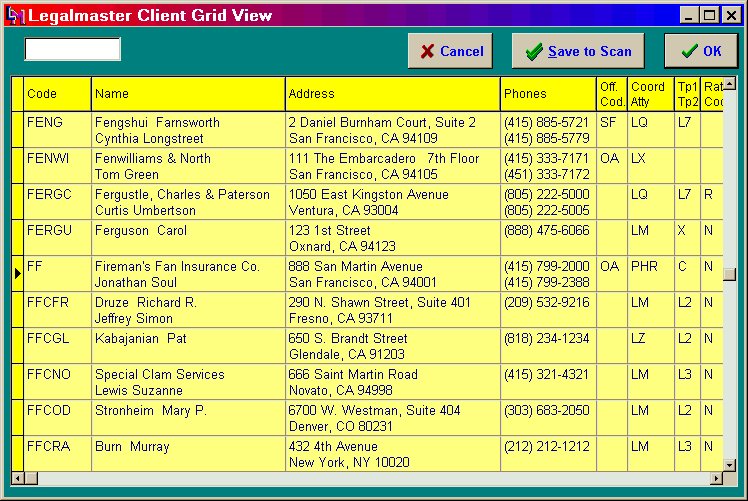

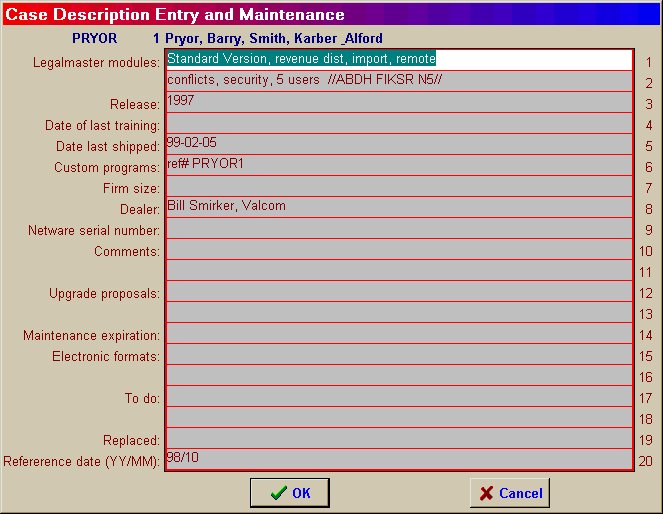
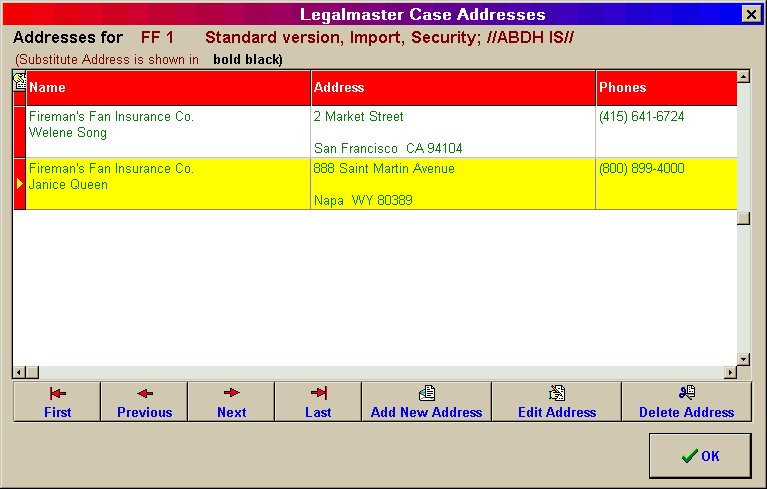
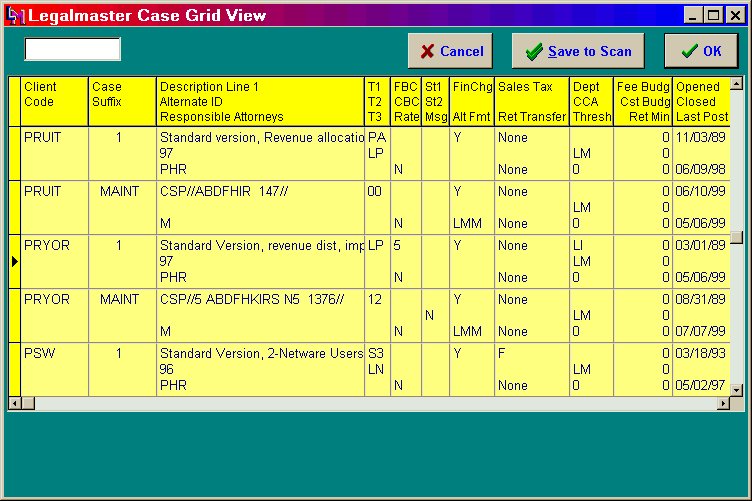


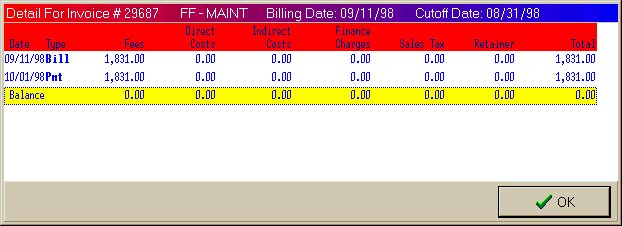
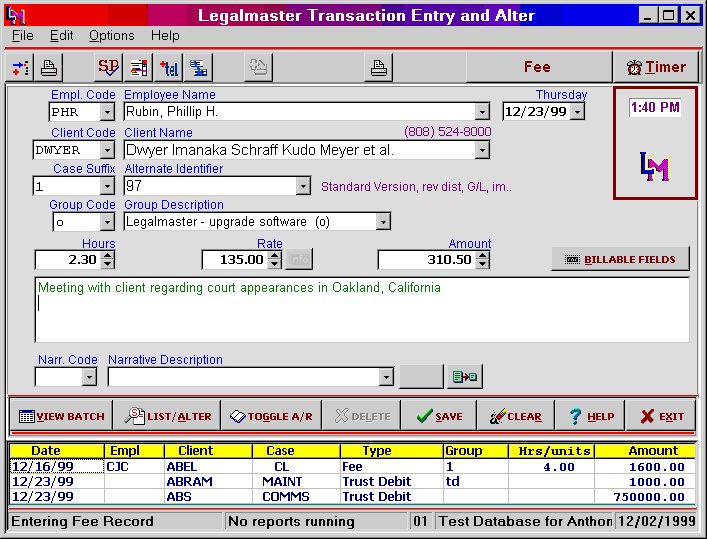
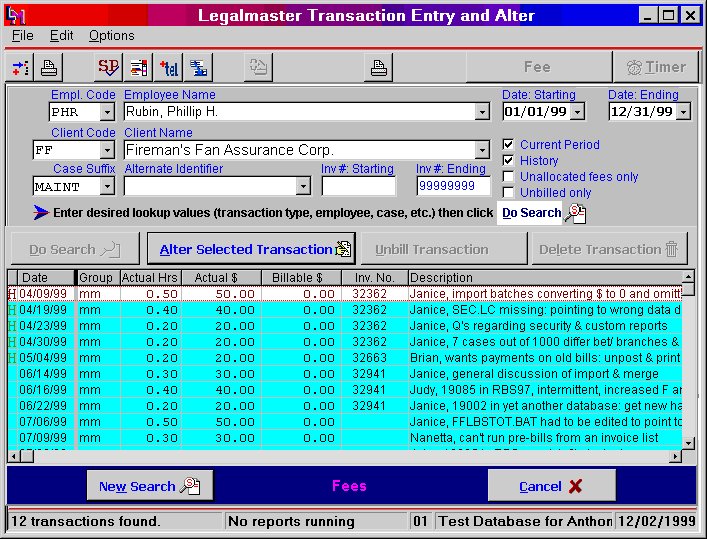
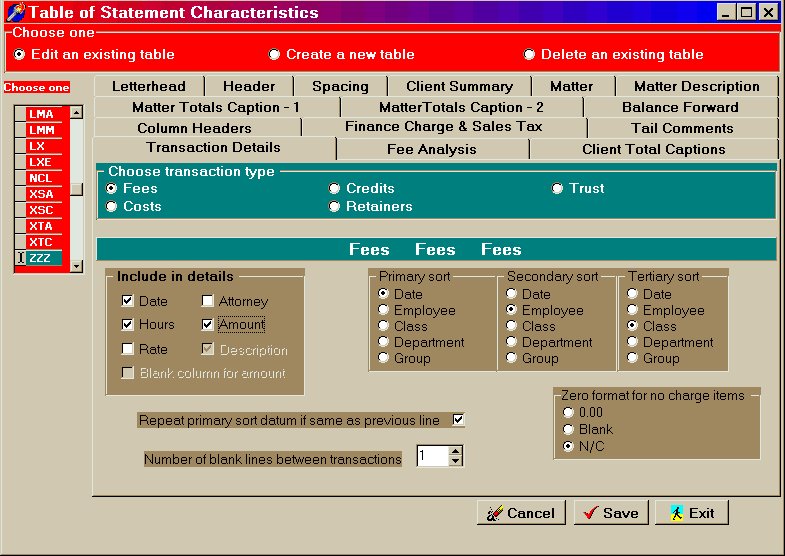
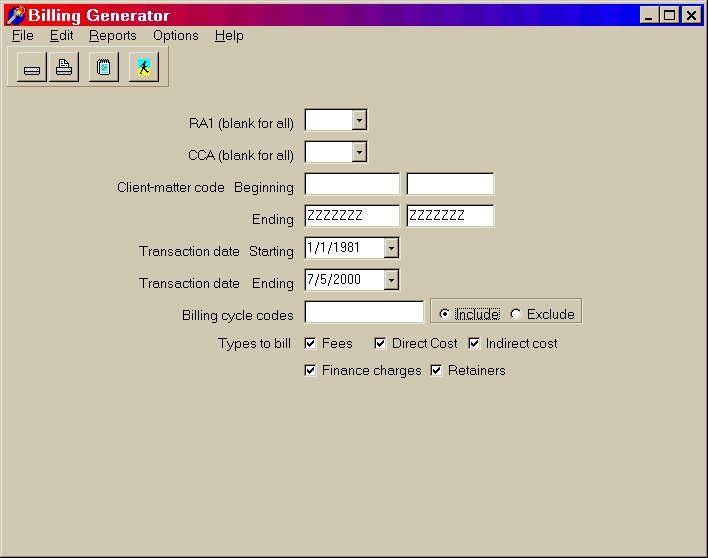
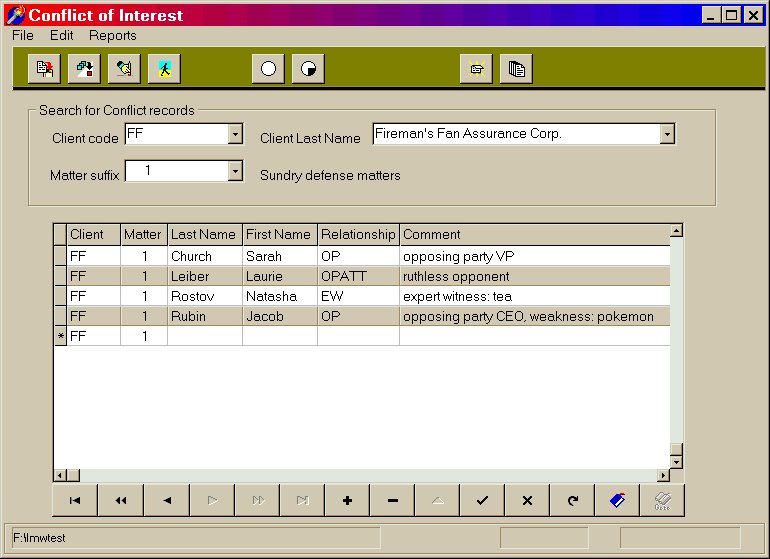
Please return me to the list of Frequently Asked Questions.