

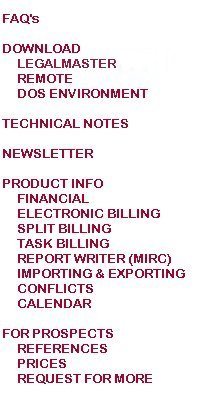
Legalmaster for Windows was released in October of 2000. Legalmaster's DOS versions bore designations from Legalmaster'84 through Legalmaster'97 indicating the year of release; the first Windows version uses a different calendar. It's first version was known as Legalmaster'61.
Legalmaster for Windows requires the PervasiveSQL database engine. (Prior to 1997, Pervasive was known as Btrieve.)
Legalmaster messages that it can't find values in the registry
Beginning with Windows 8 and continuing with Windows 10, Microsoft introduced at least two features which we suspect were included to address security concerns. Both are related to writing to and reading from the registry.
The messages you're getting typically occur either because the user launching Legalmaster has different rights or a different protocol from the user that ran LMINST (REMINST if this is a station running Legalmaster Remote) to "install" the software or a corrupting Windows patch intervened since the last time things were working smoothly.
First check to see if our registry keys exist. They should be under HKEY_LOCAL_MACHINE/Software/Wow6432node/CSP and HKEY_LOCAL_MACHINE/Software/Wow6432node/Titan. You might want to compare the registry to that of a functioning workstation.
There are at least four solutions to your problem. My preference is the first.
I. Rerun LMINST (or REMINST if your problem is with a Remote workstation)
1) LMINST writes our keys to the registry location bolded above. In order to write to HKEY_LOCAL_MACHINE, though, you must run LMINST with local admin rights -- that is, as an elevated program. In order to run a program as elevated, it must reside in some folder on your local drive C. So, copy LMINST.EXE to any folder on the local drive C of the recalcitrant workstation.
2) Right-click on it and run as administrator. This lets you write to HKEY_LOCAL_MACHINE; otherwise Windows redirects our request to another part of the registry, sometimes CURRENT_USER, sometimes Virtual_store, sometimes elsewhere.
3) Answer the two questions using the browser. It sometimes -- actually quite often -- occurs that when you run an elevated program (a program run with local administrative rights), the browser does not see your server. This is the second of the "features" that Microsoft introduced.
We are aware of at least two ways to address this restriction.
a) Open an administrative command prompt and use the “NET USE” command to map a drive to the Legalmaster share on the server. Then, when you run the installer as administrator, the mapped drive is accessible. (Thanks to Elliot Silberman of Business Software Solutions.)
b) This second solution takes longer, but is more general and permanent. If you want, you may google -- we prefer duckduckgo -- "Elevated programs network drives." We have already done so, and this is one of the results we found and that has worked for most of our clients who've tried it.
To allow an elevated program, that is, a program run as administrator, to see network drives
In the registry go to
HKEY_LOCAL_MACHINE/Software/Microsoft/Windows/CurrentVersion/Policies/System
and create a
DWORD entry EnableLinkedConnections and assign it a value of 1
You'll probably have to reboot the workstation for this change to take effect.
II. Copy registry keys
Another solution has you find where Windows wrote our registry keys and copy them to where they belong. This is hit and miss, but has worked for a few consultants. We think they prefer it because it's quick.
III. Work around elevated program restriction
The third solution is for people who either don't want to enable elevated programs to see network drives or are intimidated by the prospect of modifying Windows registry keys. It has you copy the Legalmaster folders from the server to drive C, run LMINST (REMINST if this station is running Legalmaster Remote) pointing to the local drive, and then editing the registry replacing the C's with whatever drive letter to which you've mapped Legalmaster. This one takes the longest, but always works.
IV. System Restore
At least one consultant performs a system restore from prior to the Windows patch.
Legalmaster's help file is named lmwhelp.chm and is stored in a folder also named lmwhelp on each computer's local drive C. Windows requires that you unblock that file in order to use it. To unblock a file, right click on it in Windows Explorer, select properties, and look around for the unblock box. Check it and apply.
The Legalmaster application may seen as being divided into two connected parts. All of the interactive portions, essentially the screens, are written in a language called Delphi, a Windows development tool developed by a company called Borland. Much of the portion of the system that actually produces reports was written in a language called SuperBasic, a 32-bit data maintenance tool, developed by a company called SuperB Software.
The Delphi code gets its run-time settings from values stored in the Registry of the local station. These settings are created at the time of installation of the Legalmaster software and may be modified later either through manipulation of screens under Options/Settings at Legalmaster's Main Menu or directly with Regedit. We urge you not to use Regedit unless you know what you're doing and what you're risking and you can find no easy alternative. Most settings are at HKEY_LOCAL_MACHINE/SOFTWARE/CSP/Legalmaster/Host. Your data folder locations are under Legalmaster/Host/H_DATA.
The SuperB code gets its run-time settings from two INI files called SUPERB.INI and LMCSP.INI stored on your local drive. The precise location varies depending upon the version of Windows you're using. It may be manipulated from Options/Settings or with any editor, such as NotePad or WordPad.
|
Variable name |
Use and Comments |
|
WSID |
This is a series of two character codes. They may consist of letters or digits. Each pair of characters is separated by a colon. For example, WSID=10:20:30:40. They're used as parts of the names of temporary files used during sorts and report production. You need more than one so that you may run more than one report simultaneously. You must have precisely four of them, no more and no fewer. |
|
ConfigWSID |
This must be precisely two characters in length. It may be one of the WSID's listed immediately above, but that's not required. Nevertheless, most users set it to the first of the WSID's in the list above, as does Legalmaster's Options/Settings utility. |
Pervasive is launched by our calling a DLL (Dynamic Link Library) file called WBTRV32.DLL. Should you have more than one copy of this DLL, the system searches through the following directories in the following order.
Legalmaster's program folder.
If you have multiple copies of this DLL, you may wish to rename all but the most recent. By leaving the one remaining copy in C:\WINDOWS\SYSTEM, you ensure that all applications that need it can find it.
Legalmaster lets you use either Windows or DOS printer drivers. We recommend that you use your Windows drivers.
You may set your default printer by workstation and by report in Tables/Report setup. Please refer to Legalmaster's Help files for detailed instructions.
If for some bizarre reason you prefer to use DOS drivers, Legalmaster's DOS printer drivers are stored in a series of files called CONFIG*.ENV located in your Legalmaster program folder. CONFIG0.ENV stores a list of all available printers along with the character strings that control the appearance of reports. This file may contain the settings for hundreds of printers. CONFIGxx.ENV (where xx represents your Work-Station-ID, or WSID) stores information specific to each station. This latter file contains the list of printers that may be used per station, and is limited to 30 printers.
The utility program that lets you access the CONFIG files may be had from Legalmaster's main menu by selecting File Utilities/LCONFIG. Select 1 [enter][enter] from the resulting (character based) program to address issues of report appearance. Select 4 [enter] to address issues of printer location.